Smart Bank Import: Step-by-Step Guide
Step 1: Select the Language for the App
The very first step is to make sure you are using Smart Bank Import in the language you are most comfortable with.
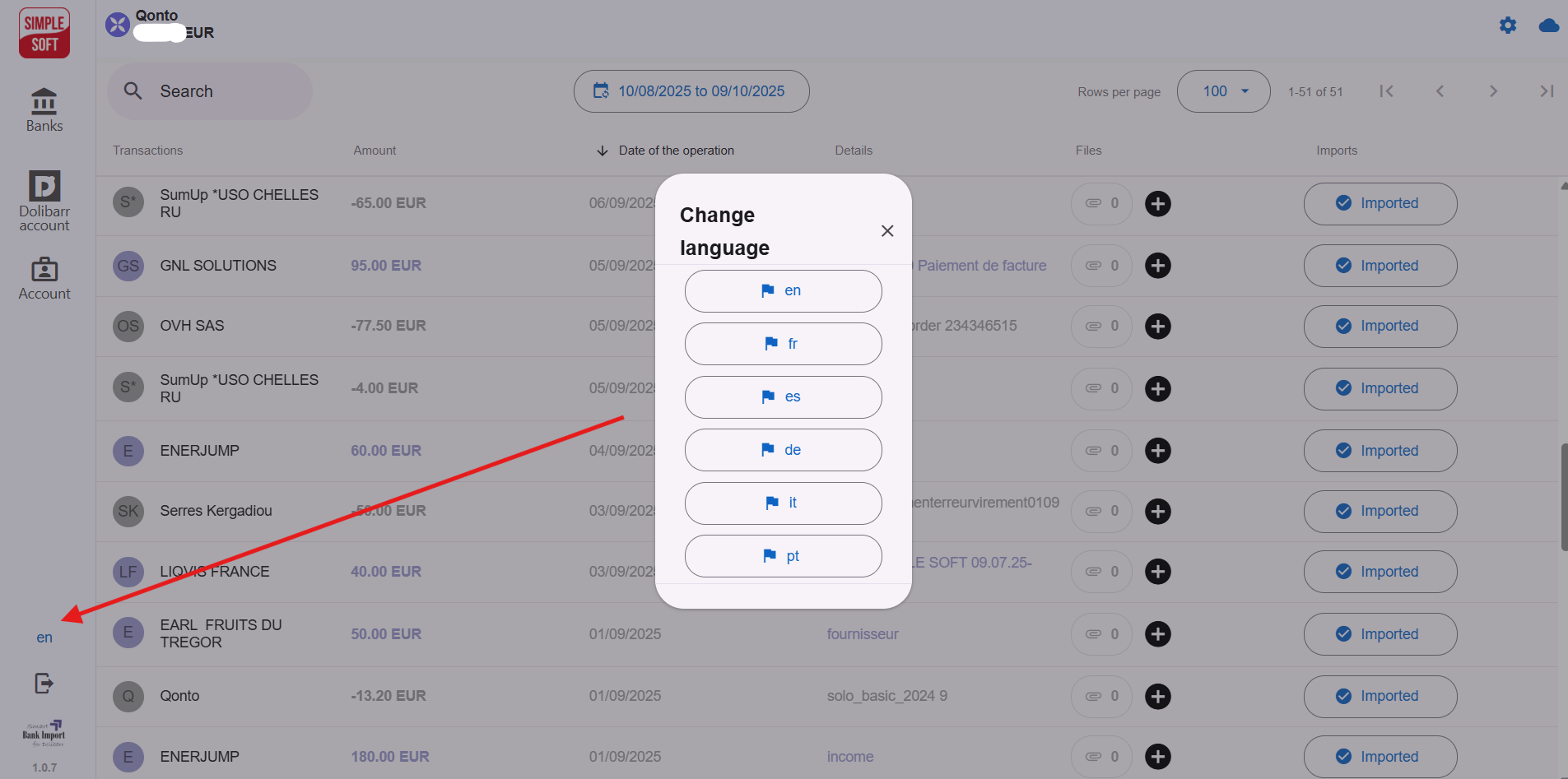
Step 2: Connect Your Bank
Connecting your bank is fast and secure through GoCardless for secure authentication. Follow these steps carefully:
- Choose your country: Select the country where your bank account is registered so the application can display the banks that suit you.
- Select your bank: In the list provided, click on the name of your bank. If you do not find it, use the search bar.
- Authorization: You will be redirected to a secure GoCardless page where you can log in to your online bank. Your data is encrypted and secure.
- Confirmation: Once your request is approved, your bank will be connected and the transactions will start to synchronize automatically in the application.
This process gives Smart Bank Import read-only access to your transactions.
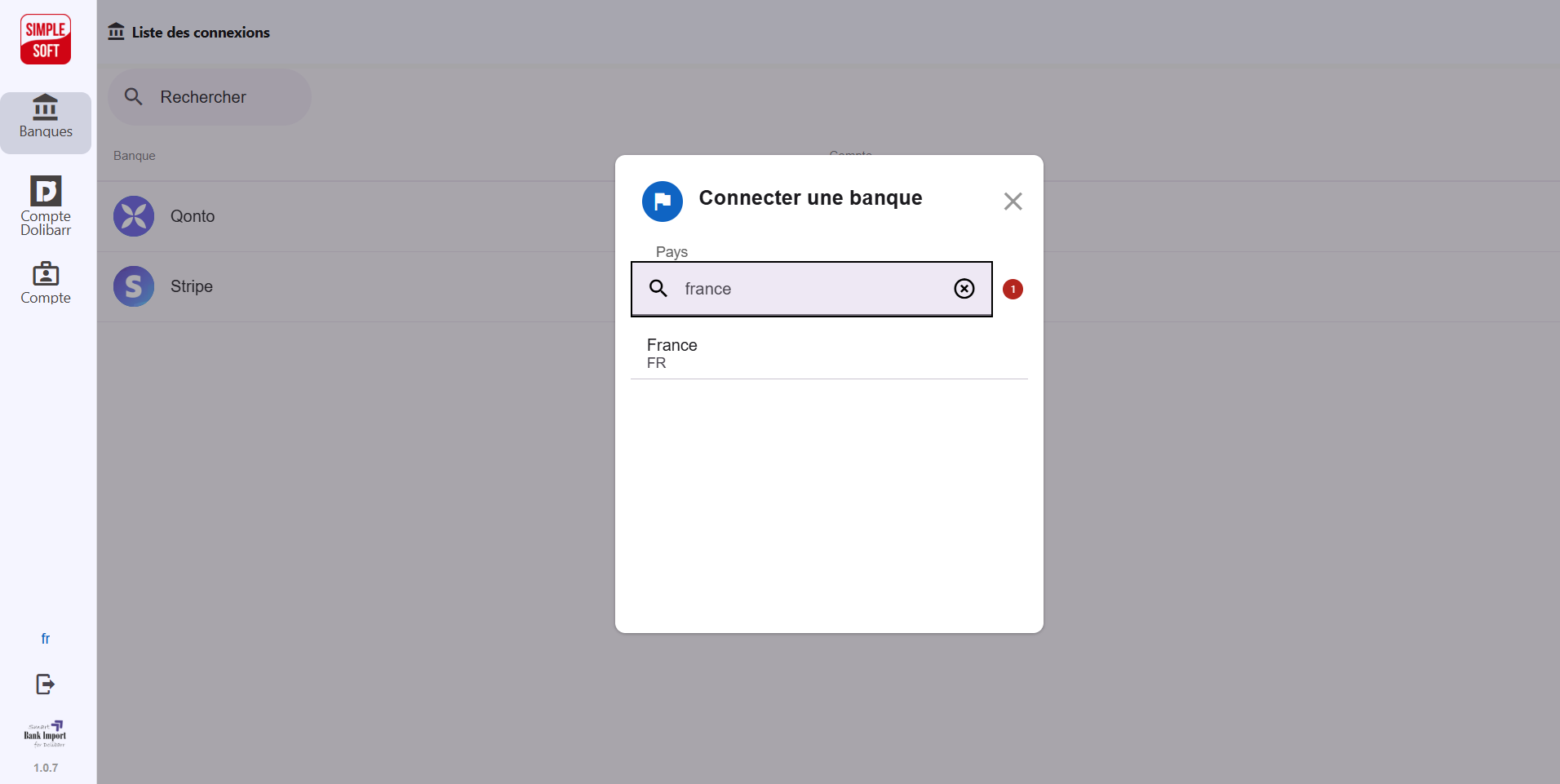
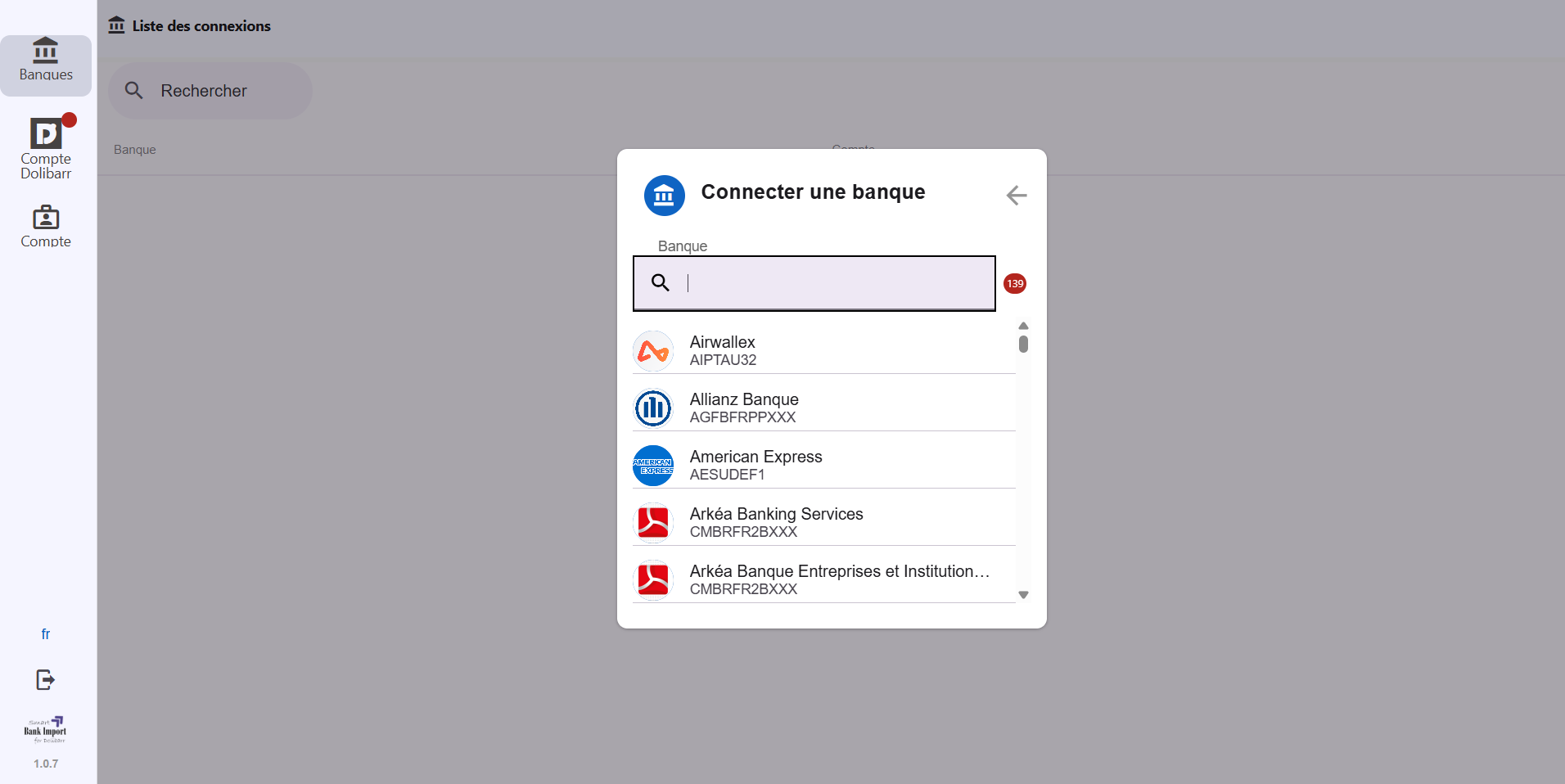
Step 3: Connect Your Dolibarr Account
After connecting your bank, the next step is to link your Dolibarr account. This will allow Smart Bank Import to create elements (invoices, payments, salaries…) from your bank transactions.
- Click the Dolibarr icon in the left menu, located just below the bank icon.
- Enter your Dolibarr information
You will need to provide the following:
- API URL: it should follow the format https://yourdolibarr.com
- API Key:
Go to Dolibarr → Settings → User Card and copy the API key.
If you do not see it, make sure the REST API module is enabled and you have the necessary permissions.
- Paste and Confirm
Paste your API key into Smart Bank Import and click “Confirm.”
✅ Your Dolibarr account is now successfully linked!
You will need to provide the following:
- API URL: it should follow the format https://yourdolibarr.com
- API Key:
Go to Dolibarr → Settings → User Card and copy the API key.
If you do not see it, make sure the REST API module is enabled and you have the necessary permissions.
Paste your API key into Smart Bank Import and click “Confirm.”
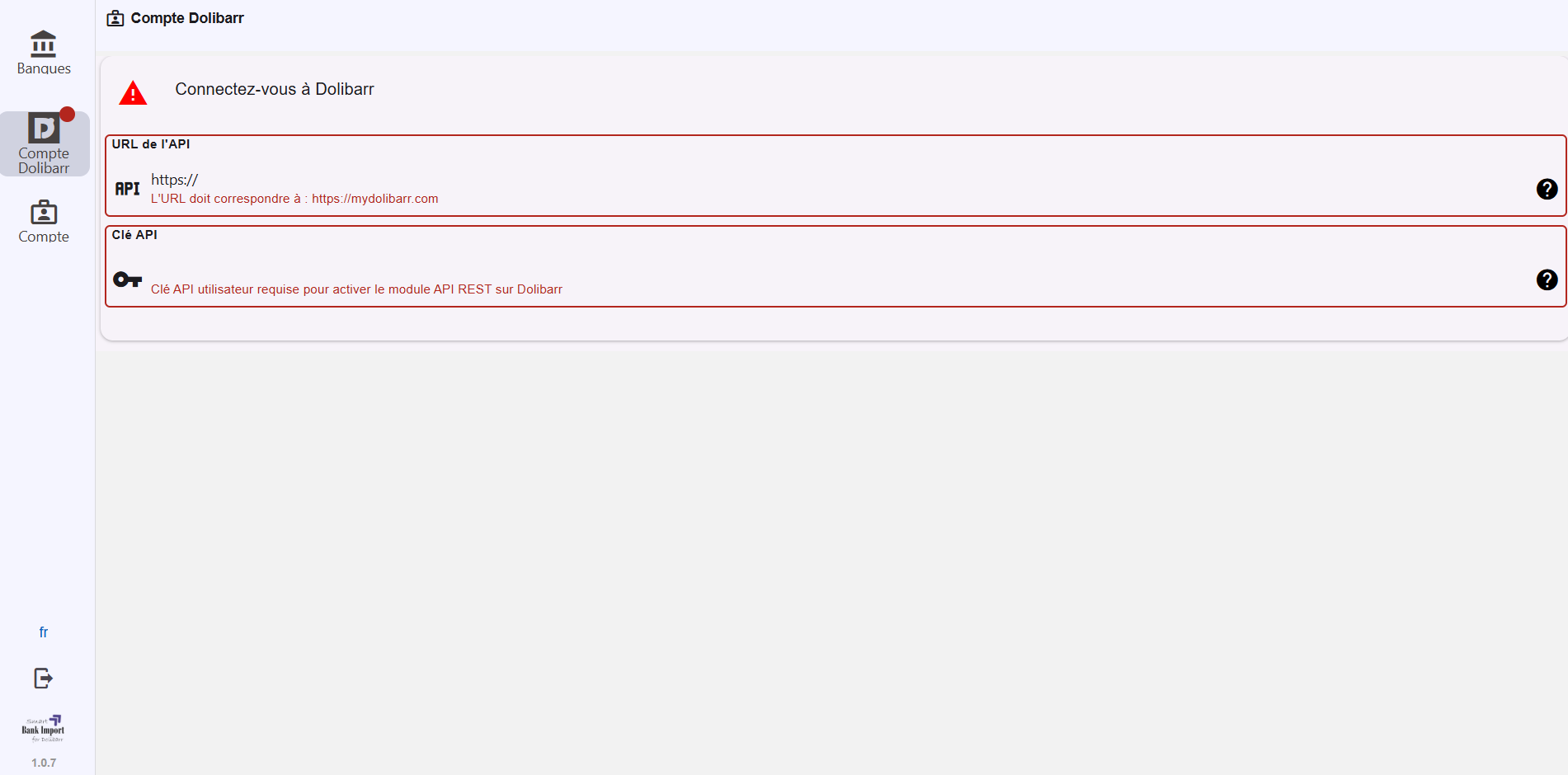
For Qonto Users: Qonto users have an additional benefit — you can directly import and transfer documents from Qonto into Smart Bank Import. Just add your Qonto API key and ID into Dolibarr.
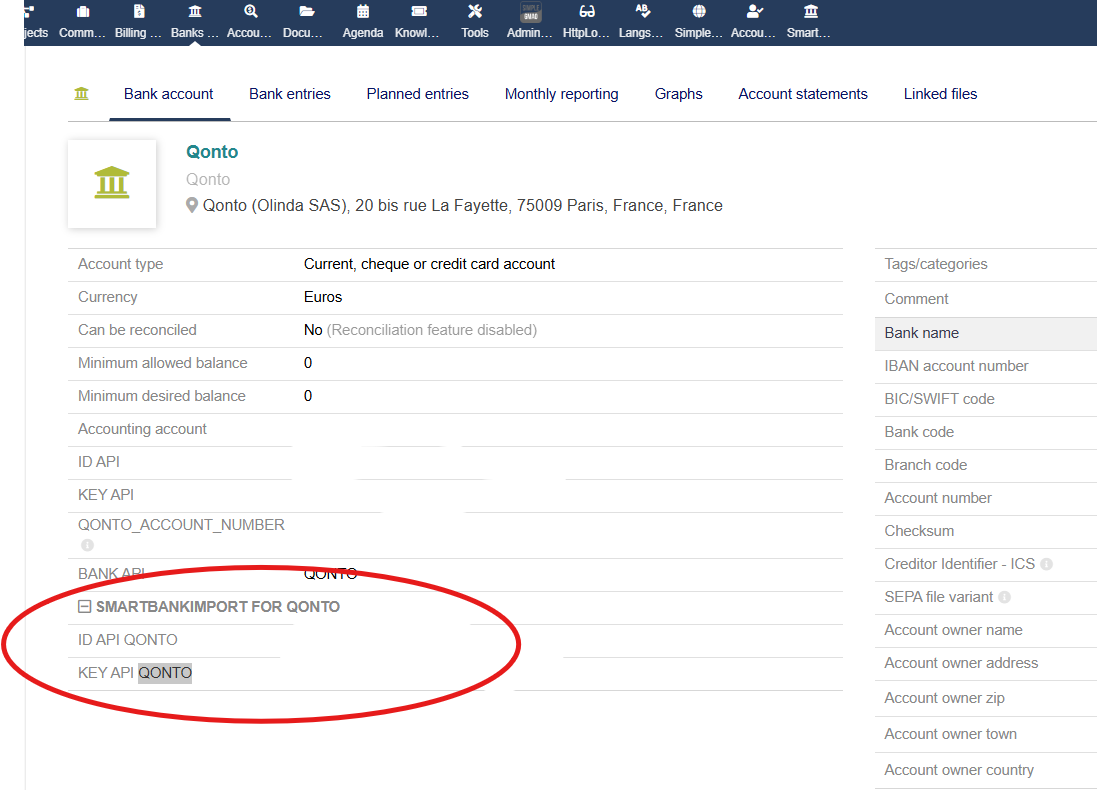
The ID API QONTO and KEY API QONTO fields need to be filled in under the SmartBankImport for Qonto section of your Dolibarr.
You can obtain this information directly from your Qonto account by following these steps:
- Log in to your Qonto account.
- In the left-hand menu, click on “Settings"
- Then select “API Integration"
- Copy your API ID and API Key
Finally, return to Dolibarr and enter these values into the corresponding ID API QONTO and KEY API QONTO fields in the SmartBankImport for Qonto section.
Step 4: Using Smart Bank Import
To ensure Smart Bank Import works properly, please verify that your Dolibarr configuration is set to production mode: $dolibarr_main_prod = "1" in your conf.php file.
Once everything is connected, you can start using Smart Bank Import for your daily financial operations. Here’s an overview of the available features:
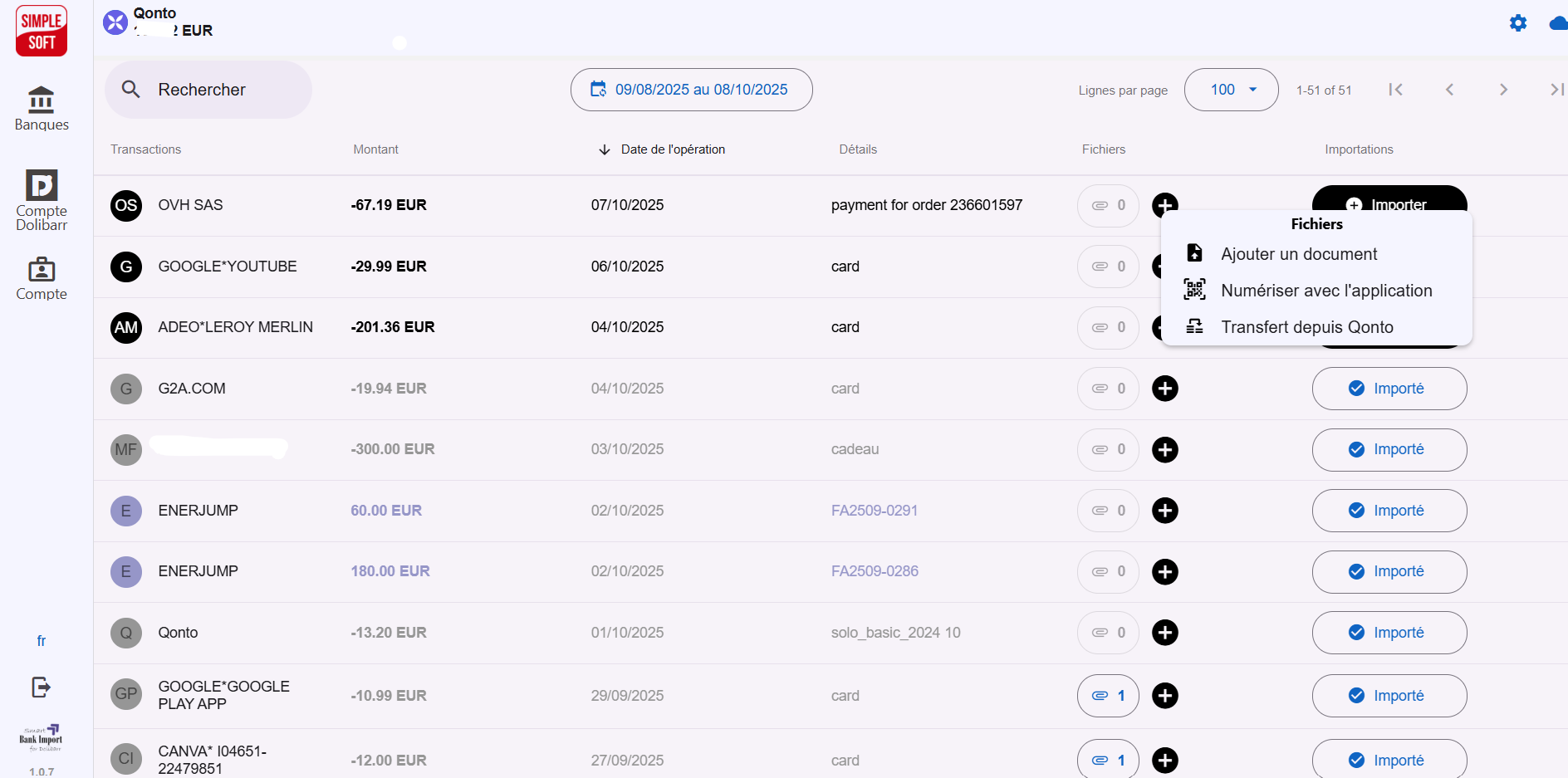
Credit Management (Incoming Payment)
- Upload Documents
- Register Payment
- Create Credit Notes
- Link Credit with Dolibarr Payments
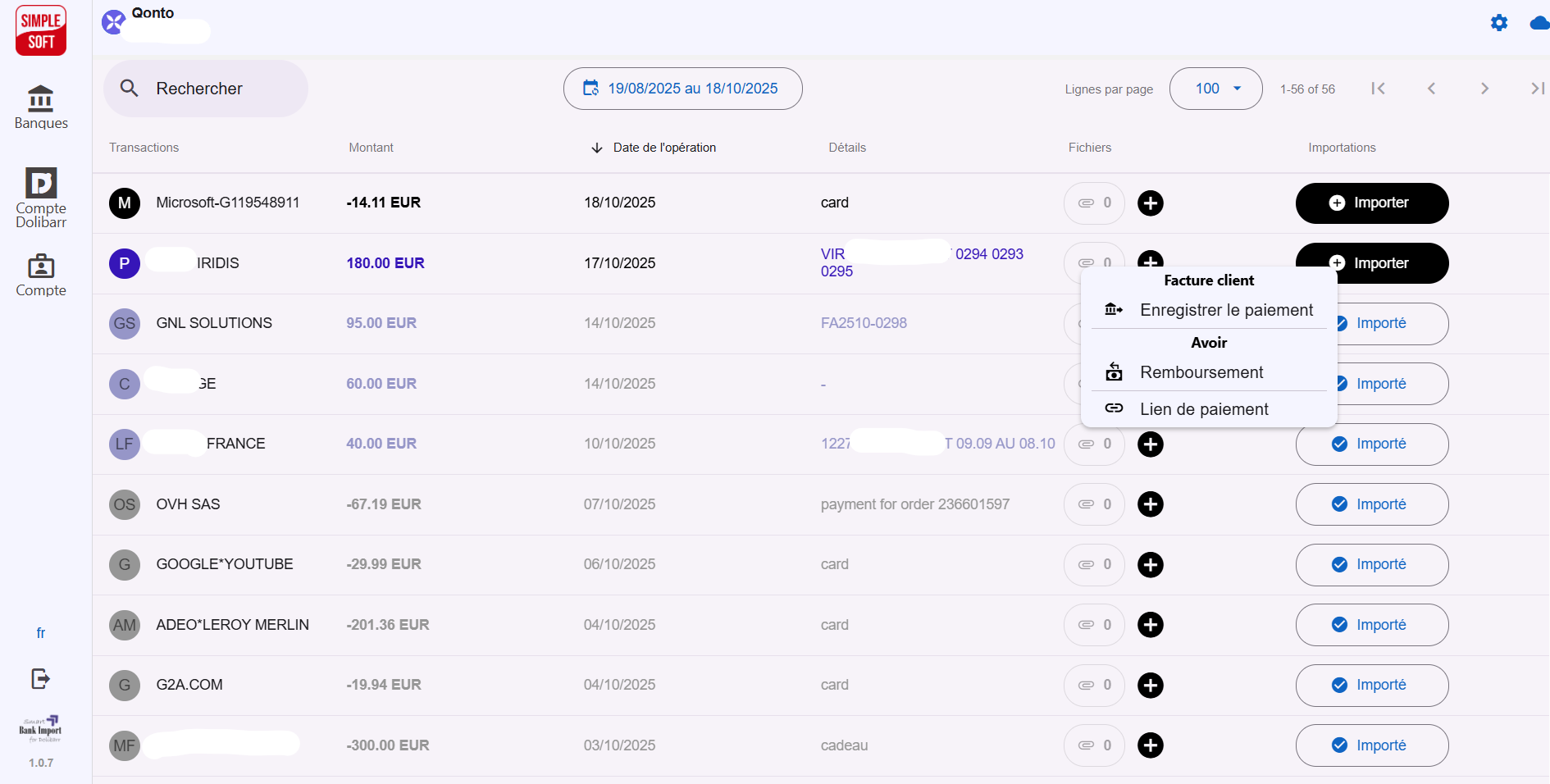
Managing Debits (Outgoing Money)
- Upload or Scan receipts or proof of payments
- Create Vendor Invoices
- Pay Invoices
- Register Expense Report (Payments)
- Create Salaries
- Pay Taxes/VAT
- Link Debits with Dolibarr Payments
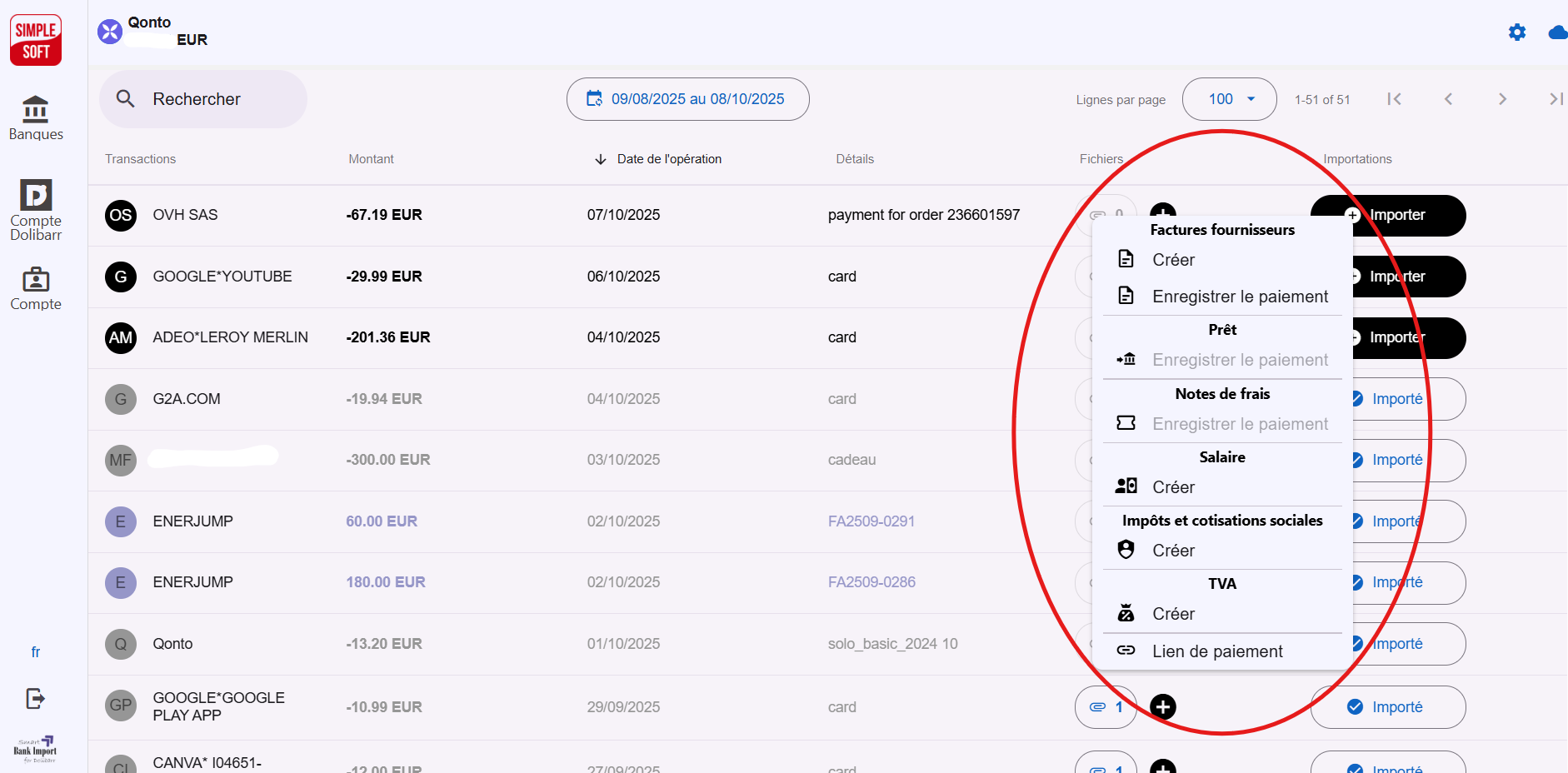
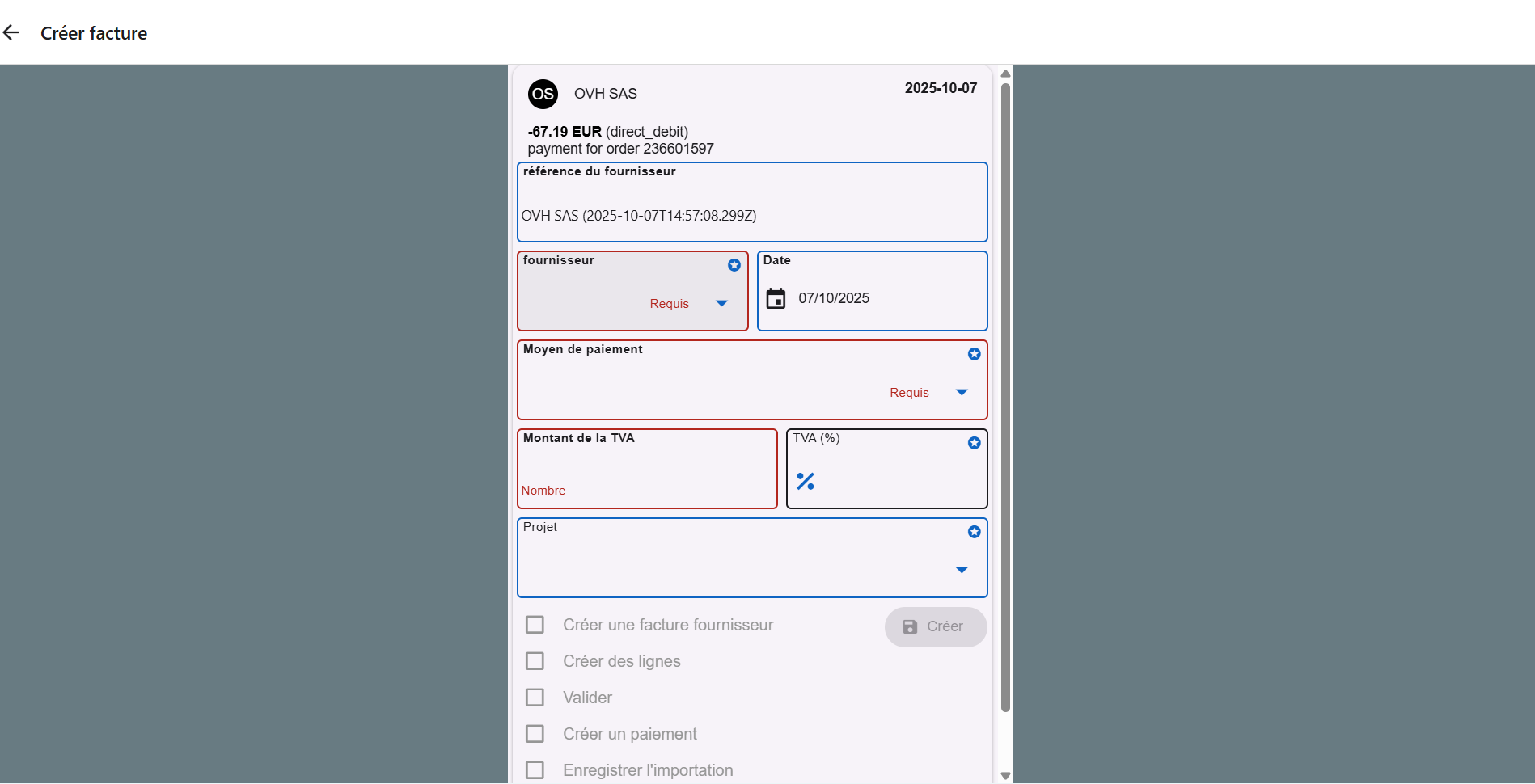
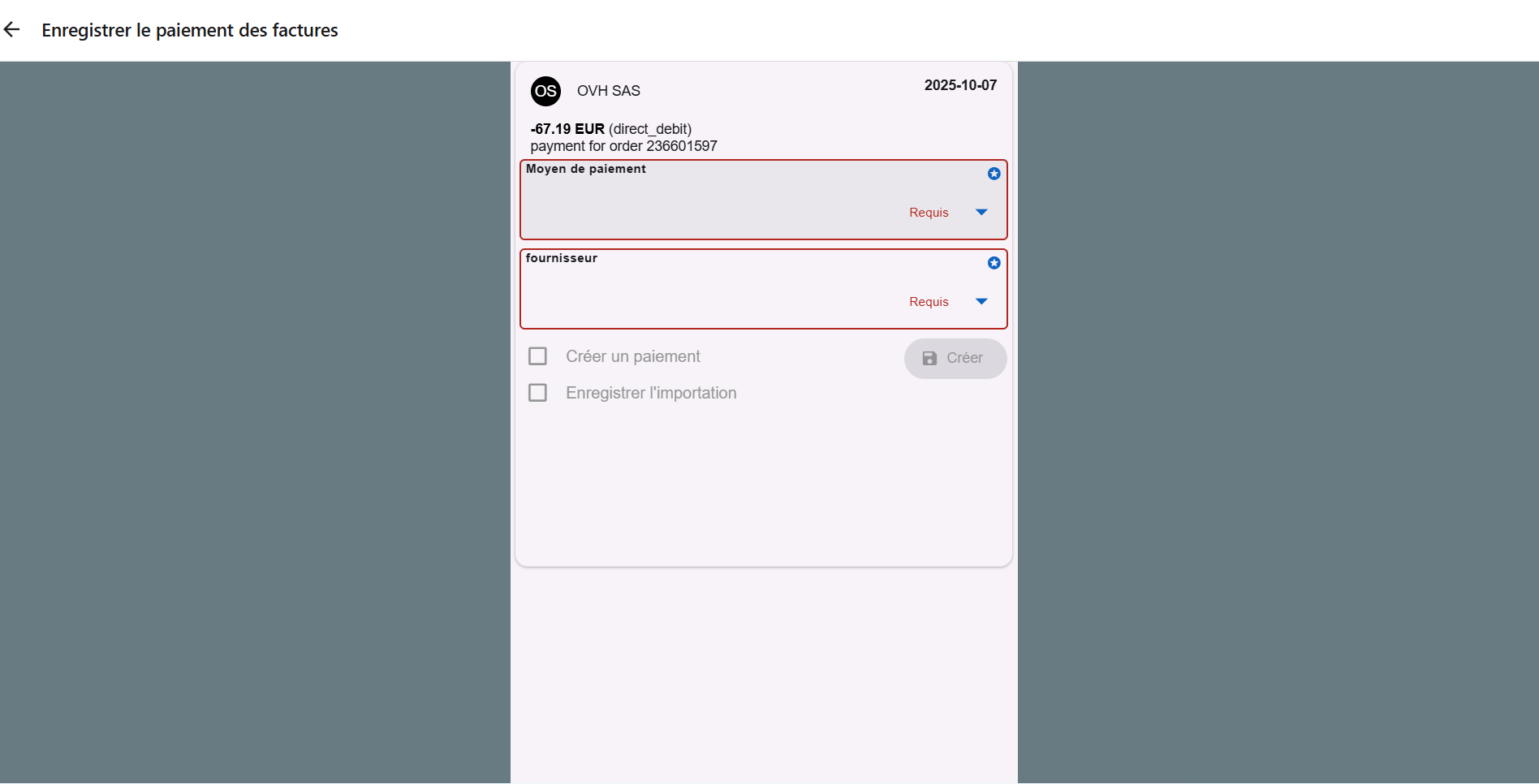
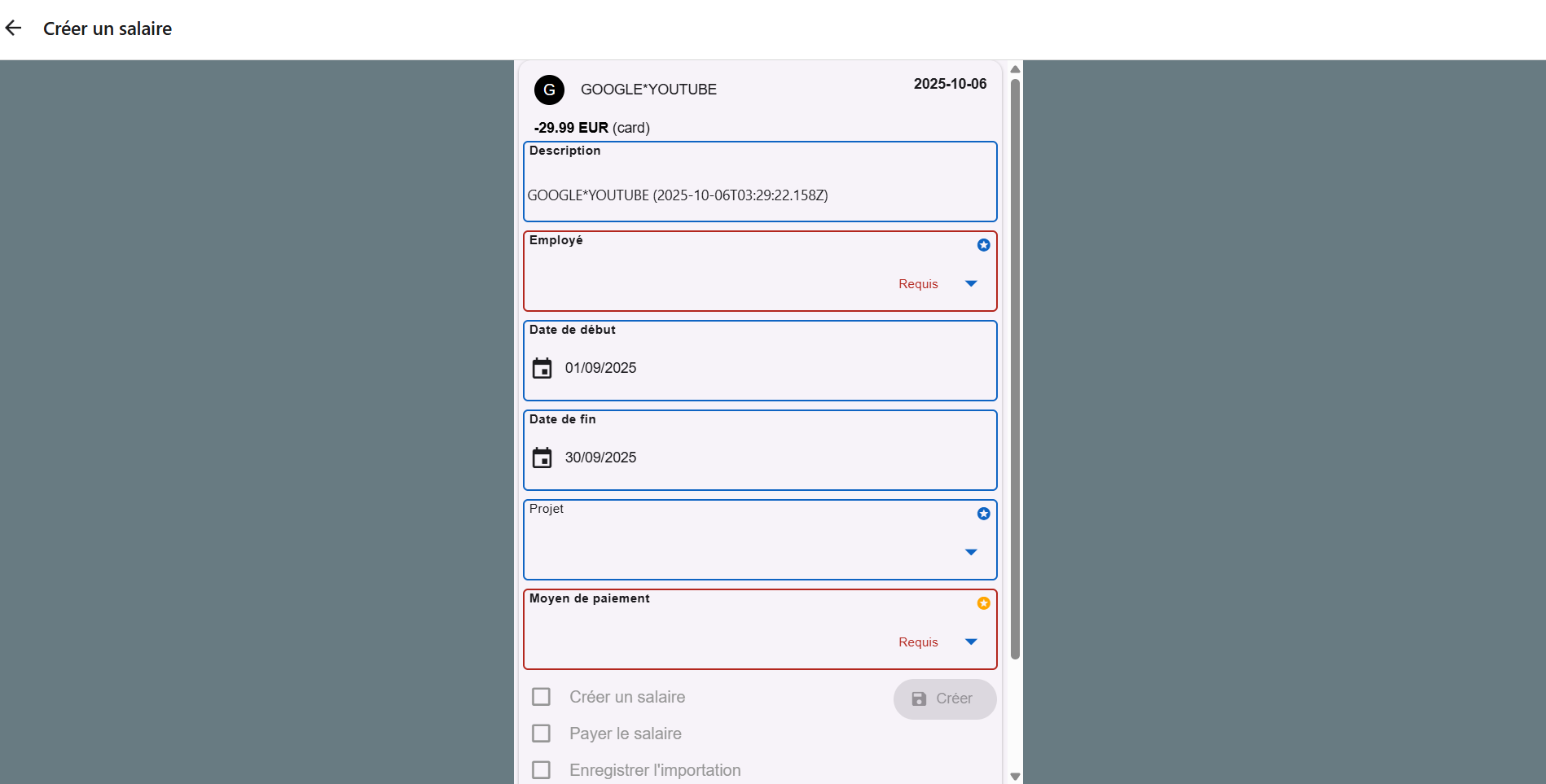
Need Help?
We have tried to explain the workings of Smart Bank Import in detail. If you have further questions or encounter any issues, please write to us at contact@simple-soft.eu. Our team will respond within 48 working hours.